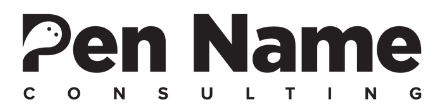How To Track Your Newsletter Sign-Ups On Google Analytics
If you run an online business, you're running blind if you're not spending time focusing on two things: traffic and email.
Both of these are assets that allow you to make money, and the better you understanding how to "listen" to what's happening on your site, the more you can plan effectively.
This post will walk you through a step-by-step process on how to setup a Google Analytics Goal to track your email list signups. All of this is very useful helping you build your email list (which is something you should be doing).
Step 1: Create "Thank You Page" or Get Existing URL
You will need a “Thank You Page” setup that serves as a redirect after anyone confirms their subscription to your newsletter list.
If you have a thank you page already, then make sure to find that URL and skip to Step 2.
If you don’t then keep reading.
Some email list services (AWeber, etc) offer customizable thank you pages you can make as well. I personally find that the easiest approach is creating it on the backend of your own site.
If you were wondering what a good thank you page looks like here’s an example:
Once this is completed, copy the URL and paste it in a document so you will remember it later for Google Analytics. When you are creating your goal in GA you will past this URL into the destination field. In essence you will be telling GA that everyone who goes to this page will have signed up for your newsletter.
Step 2: Login to Google Analytics And Setup A Goal
Click on “Admin” when logged into your Google Analytics account (green box).
Now under the far right column titled “View” click on Goals (green arrow).
*Important Note: You need to be an admin on the Google Accounts to setup a goal.
Step 3: Setup A New Goal
Select “+NEW GOAL” (green arrow).
Step 4: Setup Goal Description
Next, you will name the goal. Make it easily identifiable (i.e. Newsletter Opt-In).
I wouldn’t worry about changing anything with “Goal slot ID”. Google Analytics takes care of this for you.
Lastly under “Type” select “Destination”.
Now clicks “Next step"
Step 5: Setup Goal Details
Under Destination make sure the dropdown (green box) says “Equals to”.
Now Insert the “Thank You Page” URL (red box). Make sure you only include the part of the URL that comes after the root domain.
For example if the page is www.bornfitness.com/thanks, then all you would enter is /thanks
Then select “Create Goal”. Make sure to give Google Analytics at least 24-48 hours before you start checking this data.
Why is this so cool?
By creating this simple goal in GA you can effectively track the path people took to subscribe to your newsletter and where these new leads are coming from. You will find all of this information under the Conversions tab.
So, what's the benefit of knowing where your leads are coming from?
Well if you don't understand where your new leads are coming from you will have a harder time pinpointing exactly what strategies are working and which aren't.
For example, let's say you have newsletter opt-ins on each of your blog posts. Which posts are getting the most opt-ins? Now you will be able to see the exact path the user took to subscribe to your newsletter under Reverse Goal Path. This is just one of the useful breakdowns GA will provide.
From this you will be able to see the exact path everyone took to subscribe to your newsletter. Then you can determine which posts are generating more leads and emulate a similar call-to-action or design on your other pages.
You may also create Facebook and Twitter ads that link to these high converting pages.
This goal is easy to setup and is virtually maintenance free. It's essential you set this up to continue to grow your email list.